BikeSafe+ is a full function application that supports 8 different Cycling activity types for all devices (wearable and Edge Bike Computers), Plus the following BikeSafe+ Features:
One Cycling app that supports 8 Direct Activity types: Road Cycling, Mountain Biking, Cyclo-Cross, BMX, Hand Cycling, Commuting Cycling, Spin/Spinning, and Indoor Recumbent.
How to use Install app, unlock and ride. This app is configured to be used with no modifications. For fine tuning there are Many options available to you to create the perfect ride data.
Common Fbbbrown App Help
BikeSafe Specific Help
Sensor Support (ANT+/BLE)
- Internal Heart Rate
- External Heart Rate
- Bike Speed
- Bike Cadence
- Bike Power
- Temperature(Internal/Tempe)
Features:
- HRV / Heart Monitor function (CIQ3.0),Advanced metrics: Power, Normalized Power, Estimate Power (No Sensor needed) and FTP
- SafetyAlert. Provides sms message and email (two people), if unplanned events occurs. Requires cellular phone data. Supports all device types.
- Transition to next activity (CIQ2.0+). Transitions allows data total to be passed from the entire workout session of multiple workouts and activity types.
- AutoLap ability (Manual, Distance and Position) Includes BestLap and Delta+/- lap data
- Repeating Alert Timer,
- Screen Scrolling,
- AutoPaused when stopped or less than set speed
- Map and tracks enabled (CIQ 3.0)
- Includes DozenCycle Screens and Custom Cycle features:
- color coded heart rate
- Z1 Grey, Z2 Blue, Z3 Green, Z4 orange, Z5 Red
- cadence zones
- Purple (High), Green (Best), Red (Low)
- 4 screens of data +
- Full mapping (CIQ3)
- Zoom
- Pan
- Full mapping (CIQ3)
- 4 screens of data (CIQ1+)
- 3 screens of data (Fenix3)
- 41 Custom Data Field options
- Cycle CIQ Graphing:
- %Grade
- Estimated Power Graph
- Estimated Power Average
- Estimated Power Max
- Normalized Power Garph
- Normalized Power Average
- Estimated FTP
- Max FTP
- HRV/HeartMonitoring CIQ Data:
- R-R Heart Rate BPM Graph (CIQ3)
- R-R Interval MilliSeconds Graph (CIQ3)
- HRV Graph and averge (CIQ3)
- HRV Difference +/- (CIQ3)
- double/skip beat count (CIQ3)
- Abnormality Location Graph (CIQ3)
- rMSSD graph and average (CIQ3)
- SDNN graph and average (CIQ3)
- Transitions CIQ Data:
- TotalTime
- Total Distance
- Total Calories
- Total Steps (pass through data)
- Custom IQ Data:
- Energy Expenditure (graph)
- Batteryusage%
 How to Unlock BikeSafe+ – Free Version will Save and Stop after 10 minutes
How to Unlock BikeSafe+ – Free Version will Save and Stop after 10 minutes
Bike Safe Settings
Bike Settings are done at the Bike Safe App settings in Garmin Connect or Express or at the Watch Menus.
- Select Cycle Activity Type (Available at Watch Menu and Apps Settings)
- Road Cycling
- Mountain Biking
- Cyclo-Cross
- BMX
- Hand Cycling
- Commuting Cycling
- Spin/Spinning
- Indoor Recumbent.
- GPS Satellite (Available at Watch Menu and Apps Settings)
- GPS only
- GPS + GLONASS (CIQ 3.2+)
- GPS+GALILEO (CIQ 3.2+)
- AutoScroll Screen(0=OFF, 1-15 second): screens will scroll every set seconds. (Available at Watch Menu and Apps Settings)
- AutoPause (speed in watch units) (0=OFF, 1-10): App will pause when slower than value, 0 is off.
- Lap Method: (Available at Watch Menu and Apps Settings)
- -Manual Lap Button; Button Press only
- -AutoLap by Distance: Laps by Distance set Lap Distance value.
- -AutoLap by Position: Uses up to two(2) positions to Lap.
- Start Position and Second Position set by Lap Button Press.
- The Second position can be reset by pressing the Lap Button again.
- -AutoLap by Distance/AutoLap by Position: Uses both Autolap Settings
- Lap Distance (Distance is Watch Units) [0.1 is minimum lap distance] Laps will occur every set distance value.
- Alert Timer in Minutes: Sets an Alert Timer Alert. Repeats every set minutes, Zero (0) is Off.
- Invert Color: (Available at Watch Menu and Apps Settings)
- Changes Color Theme. Unset white Background, set black background.
- Cadence Zones (Upper, Middle, Lower): set the Zone cadence value.
- Upper Purple, Middle Green and Lower Red.
- Estimate Power (More Help on EST power)
- EST PWR: Cycle / Gear Weight: this is the weight of Gear and Bike to be used in the Power Calculation.
- EST PWR: Crr: Rolling Resistance of tires. Available from tire manufacture. If not know use the default 0.003.
- EST PWR: Cd: This is the Drag Coefficient, There are several websites to calculate Drag Coefficient, Search “Cycling Drag Coefficient”.typical numbers are 0.45 – 0.65. Default is 0.6.
- EST PWR: Surface Area: This is your surface frontal area, while on the cycle. There are several websites to calculate Cycling Surface Area, Search “cycling surface area”. typical values are 0.3 – 0.65 meters squared. Default 0.6
- Calculate Power Always: Set TRUE/ON, if no cadence sensor or if you want the power to be calculated always. Default FALSE/OFF.
- HRV Settings (CIQ 3.0+) (More help with HRV)
- (CIQ3.0) Average HRV: this is a learned value and is the average of all saved runs
- (CIQ3.0)ADJUST HRV: THIS SHOULD NOT BE CHANGED.
- (CIQ3.0) Heart Abnormalities thresholds (+/- BPM) used to set Heart Abnormilaity location graph. A lower value the more sensitive.
Screen Data Fields: 43 data fields available.
- *If Data is not supported in the watch a negative value (-1) will be shown.
- Pace, Current Pace (minutes/distance) [Run Coach]
- Speed (mph or km/h)
- Distance (mi or km)
- Cadence, (CAD)
- Average Cadence (ACAD)
- Elapsed Timer (Moving) (ET),
- Adjusted Calorie (avghrc),
- Energy Expenditure (Cal/hr),
- Training Effect (TE),
- Heart Rate(hr),
- average heart rate(ahr),
- Max heart rate (mhr),
- Laps,
- Lap Time (ltime),
- lap speed (lPace),
- lap distance (ldist),
- last lap speed (llPace),
- last lap time (lltime),
- last lap distance (lldist) (CIQ2.0+),
- best lap time (bltime) (CIQ2.0+),
- Delta Time (+/-)(CIQ2.0+),
- Vertical Speed/minute (CIQ2.0+),
- Elevation,
- Total Ascent (tA),
- Total Decent (tD) (CIQ2.0+),
- temperature (tempe or internal sensor),
- HRV(CIQ3.0+),
- HRV Difference (HRV+/-)(CIQ3.0+),
- Detected Abnormal Beats (xhr)(CIQ3.0+),
- RR Heart Rate(rrhr)(CIQ3.0+),
- RRinterval (rrint)(CIQ3.0+),
- rMSSD(CIQ3.0+),
- SDNN(CIQ3.0+).
- Transitions Total Elapse Time (T_ET)
- Transitions Total Calories (T_Cal)
- Transitions Total Distance (T_Dist)
- Sensor Power (w)
- Sensor 3 second Power (W3s)
- Estimate 3 second Power (eW3s)
- Normalized Power (nW)
- Derailleur Sensor Front-Rear (F-R)
- Grade Slope (%)
Transition to Next App(CIQ2.0+): Allows the app to automatically to start the next app after completed activity. Select from next activity from the list. The App MUST be installed to transition too. The current app at save menu will add a new selection “Transition ->“. Transition -> will Save the current activity, and start next activity. The current App values Time, Distance, Calories, steps will be passed to next Activity for a Total Session(s) Value.
Lap Page
Lap number
LT lap time
ET elapse time
+/- time (CIQ 2.0+)
Safe Alert (SMS Text / Email)
RunSafe+ and BikeSafe+ have SafeAlert* Technology to send a Text Message and an Email to someone who can help in an emergency. The App will send messages after 3 minutes (180 seconds) of motionless (not moving) activity. This function works for Outdoor Run/walks GPS Enabled ONLY. *The use of a Mobile Phone with internet and the Garmin Connect App (Google or iTunes) is required for this feature to send safe alert messages. Only can send text messages to devices that accept SMS text devices, (I.e. Cellular Phone).
Text Message Alert fields
Recipient’s Phone Number (##########) Enter the send to: phone number. Use country/area code if necessary in your area. Numbers Only (no dashes ‘-‘).
Recipient’s Mobile SMS Carrier Gateway Enter the gateway address as @gateway.com. For Example, Verizon users, use @vtext.com.
Additional Help and Worldwide List of mobile carrier gateway addresses
Email Message Alert
Your Email: or Second Alert Email: Must be valid.
Sent Recipient Message: Custom message to be sent to Recipient. Enter up to 36 Characters.
To test: Start RunSafe or BikeSafe app and with Garmin Connect Mobile App is running on phone and paired to the watch. Device is connected, if the “b” or “B” is shown as below. After 90 seconds without moving(still), the app screen will change to:
Press the lap button to cancel alert. After another 90 seconds, with countdown. The app will send a message to a server that will relay the messages to the Phone Number/SMS Gateway and email to the email recipient(s).
AutoLap by Position
How the Autolap by position works, at the the Activity Start, the app remembers the start location, every time you pass the start location the App will Autolap.
If you press the Manual Lap, a second lap by location will be used. And every time you pass the Start Location and the Manual Lap location, the App will AutoLap.
The auto lap function uses a the default 25 meter radius(40m diameter) circle, once you enter the Autolap circle the app will Autolap when you start to move away from the GPS Lap Location. If your missing laps use the larger radius in configuration.
Consider the picture below, the yellow dot is the GPS Autolap location. The Green arrows is the direction traveling. Once you enter the circle, the app will auto lap. In this case it will lap as you cross the Yellow dot(at the redline).
If you entered the 25m radius circle and turned around (at the Blue Arrow) and leave the circle the App will Autolap at the Red Dot


Few suggestions,
1.) The app needs a good GPS lock, wait until the GPS is GREEN.
2.) Set Data Recording to every second. This is located in the watch, under the main menu, Settings>System>Data Recording> set to every second.
Updated October 29 2020
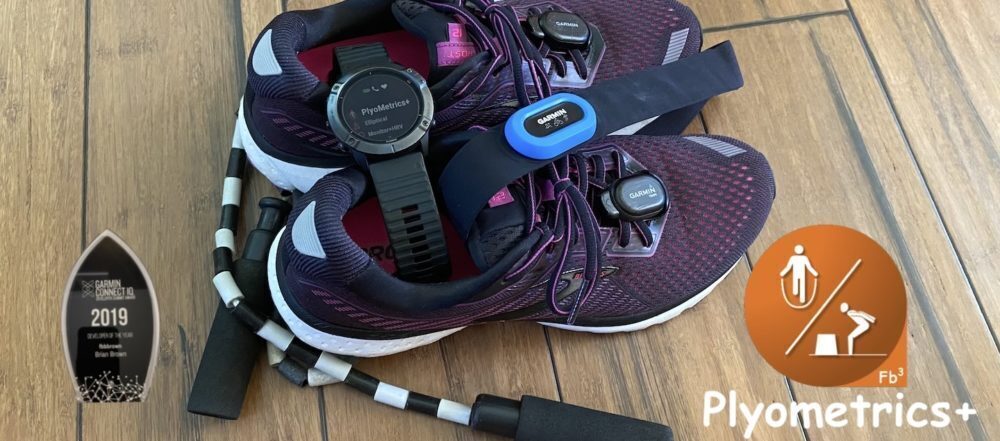



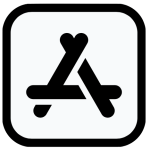


 CONTACT FBBBROWN
CONTACT FBBBROWN