
This App Supports for Row, SUP, Kayak, Rafting and Indoor Rowing.
The plus (+) means the app supports other similar activity types. To access the other activity types can be done in two (2) ways:
1.)In Configuration Settings using Connect App or Express App, the fourth setting is the Activity Type Selection. select and save. the next time you start your activity the selected activity will be chosen.
2.) from the watch, at the start screen (Press Start..) of the app, either long press the up button or touchscreen watches long press the screen. A menu will appear, select the activity, and start the activity.
Supports Speed (mph & km/h), Pace, 500m pace and 2000m pace.
Supported Sensors (ANT+/BLE)
- HeartRate (Internal / External)
- Temperature (Internal/Tempe)
- Cadence paddle sensor)
- required for cadence and stroke information for Kayaking and SUP activities.
- Power sensor
Configuration:
Select Activity Type: Rowing, Paddling, SUP*, Kayaking*, Rafting and Indoor Rowing. The Activity Type can be set at the watch start screen or in Configuration Settings
Use Speed, Pace or 500m Pace sets the type of speed measurement.
Cadence Sensor Divide (Cad/2): This adjusts the cadence for sensor value by /2
Cadence Fine Adjust: provides precise adjustment for advance users. Value of 1 is no adjust. values less than one multiply the cadence and Values Greater than 1 divide.
Input Cadence 25, CAF = 0.25 Output cadence = 100.
Input Cadence 100, CAF = 4.0 Output cadence = 25.
Indoor Rowing Distance Per Stroke (in meter): set to a value in meters to match equipment. Values of 5-20 meters are normal values.
Auto Scroll set to a value in seconds to allow automatic screen scroll. Values of 1-15 seconds are valid times, set to zero (0) to turn off (default).
Auto Pause set to a speed to pause recording. The Speed Units are the units of the watch. Values of 1.0-10.0 are valid speeds, set to zero (0) to turn off (default).
Lap Method
-Manual = Lap Button Only
-AutoLap by Position = will lap up to two locations: Activity Start Location and at the Manual lap location. The app AutoLap every time you pass the start location or the location of the Lap Button press. More Information.
-AutoLap by Distance = will AutoLap at the Distance set in “Lap Distance”.
Lap Distance set to a value in distance for Autolap by Distance. Set to zero (0.0) to turn off (default). The Distance Units are the units of the watch.
Alert Timer Set to a value in minutes will enable a Screen, vibrate and sound Alert that will repeat., set to zero (0) to turn off (default).
Show Heading Bug on Main Page(IQ2.x watches only): set to yes to have heading bug on main page
Custom Data Screens
Main Screen Bottom Right and Left Fields, Screen 2 (3 fields), Screen 3 (2 fields) and Screen 4 (1 LARGE field).
App Datafields: Speed, Max Speed, Pace, Avg Pace,500m Pace, avg 500m Pace, 2k Pace(IQ2.x), avg 2k Pace(IQ2.x), Distance, Distance (m), Timer, Calories, Cal/hr, Heart Rate (Color Coded), Cadence, Avg Cadence, Distance Per stroke*, Avg Distance Per Stoke*, Total Strokes*, Seconds Per Stroke*, AvgPower, Power, Avg Heart Rate (Color Coded), Max Heart Rate, Laps, Lap Speed, Lap Pace, Lap 500mPace,Lap 2kPace(IQ 2.x), Lap Time, Lap Distance, Last Lap Time, Last Lap Speed, Last Lap Distance, Vertical Speed/Min, Time Of Day,Training Effect, Temperature and % battery used while in activity.
Return Navigation(IQ 2.x) is automatically started when the activity is started. If is set on the screens 2-4 a navigation bug will point to the Starting location.
Navigation Data(IQ 2.x): Time to Start, Distance to Start and Heading.
*Stroke Rate in activity types Kayak and SUP require a External Cadence sensor. this is Garmin Limitation. Use Paddle Activity Type to work around or purchase a Bike Cadence sensor and attach to the of the paddle in a dry location.
AutoLap by Position
How the Autolap by position works, at the the Activity Start, the app remembers the start location, every time you pass the start location the App will Autolap.
If you press the Manual Lap, a second lap by location will be used. And every time you pass the Start Location and the Manual Lap location, the App will AutoLap.
The auto lap function uses a the default 25 meter radius(40m diameter) circle, once you enter the Autolap circle the app will Autolap when you start to move away from the GPS Lap Location. If your missing laps use the larger radius in configuration.
Consider the picture below, the yellow dot is the GPS Autolap location. The Green arrows is the direction traveling. Once you enter the circle, the app will auto lap. In this case it will lap as you cross the Yellow dot(at the redline).
If you entered the 25m radius circle and turned around (at the Blue Arrow) and leave the circle the App will Autolap at the Red Dot

Few suggestions,
1.) The app needs a good GPS lock, wait until the GPS is GREEN.
2.) Set Data Recording to every second. This is located in the watch, under the main menu, Settings>System>Data Recording> set to every second.
updated 1/21/2019 v2.7



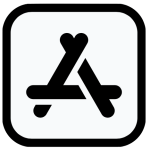


 CONTACT FBBBROWN
CONTACT FBBBROWN