
The plus (+) means the app supports other similar activity types. To access the other activity types can be done in two (2) ways:
1.)In Configuration Settings using Connect App or Express App, the fourth setting is the Activity Type Selection. select and save. the next time you start your activity the selected activity will be chosen.
2.) from the watch, at the start screen (Press Start..) of the app, either long press the up button or touchscreen watches long press the screen. A menu will appear, select the activity, and start the activity. Select: Inline or Ice Skating
Sensor Support (ANT+/BLE)
- Internal Heart rate
- External Heart Rate
- Footpod
- Temperature (Internal/Tempe)
Lap Press
Provides Normal Lap Information and
Sets the Second LapByPosition point (only if LapbyPosition is set).
Inline Skating App settings
AutoScroll: The Screen will scroll to next page in seconds (0 = no scroll, 1-15 seconds)
AutoPause: The activity will stop recording if speed is lower than set value.
(0= Off, Speed 1.0 – 10.0) (Speed in watch units)
Lap Method:
-Manual Button Press
-LapbyDistance. Laps are auto-generated by distance travels and will repeat. Set Distance in the Lap Distance field
-LapByPosition. Laps are auto-generated by position. the lap occurs at activity starting location and at a manual Lap button presses. Each manual button press will reset the second location. For best results, allow GPS lock before starting activity GREEN GPS on splash screen
-For the AutoLap to occur the watch must cross a ~15 meter radius of the lap point.
Lap Distance: used with LapbyDistance selection. Distance is in watch units (mi or km).
GPS On/OFF*. Set to off for indoor skating. (* indoor skating setting)
*Use Stride Length: (Garmin Run, Garmin Walk, Custom) Recommend Custom
*Custom Stride length Value in Millimeters (Typical is 950-1150 mm) Certain watches require FootPod (IQ 1.0 watches) if value is zero for indoor speed and distance, then a footpod is required.
Map Page
-Map Page is only available in IQ 3.0 devices. (Fenix 5 Plus and Edge Devices)
IQ Graph
Stride Distance – stride distance (ft or m)
Energy Expenditure – (in Calorie/hr)
% Grade – percent slope of hills + uphill, – downhill.
Seconds Per Stride – time between strides (float value in seconds)
IQ Data
Average Stride Distance – stride distance (in ft or m)
Battery Used – % Battery used during activity
Total Steps – total steps during activity
Step-Based Distance value in in the units of the watch.
AutoLap by Position
How the Autolap by position works, at the the Activity Start, the app remembers the start location, every time you pass the start location the App will Autolap.
If you press the Manual Lap, a second lap by location will be used. And every time you pass the Start Location and the Manual Lap location, the App will AutoLap.
The auto lap function uses a the default 25 meter radius(40m diameter) circle, once you enter the Autolap circle the app will Autolap when you start to move away from the GPS Lap Location. If your missing laps use the larger radius in configuration.
Consider the picture below, the yellow dot is the GPS Autolap location. The Green arrows is the direction traveling. Once you enter the circle, the app will auto lap. In this case it will lap as you cross the Yellow dot(at the redline).
If you entered the 25m radius circle and turned around (at the Blue Arrow) and leave the circle the App will Autolap at the Red Dot

How your laps will look.
Few suggestions,
1.) The app needs a good GPS lock, wait until the GPS is GREEN.
2.) Set Data Recording to every second. This is located in the watch, under the main menu, Settings>System>Data Recording> set to every second.
updated 1/21/2019 v4.2
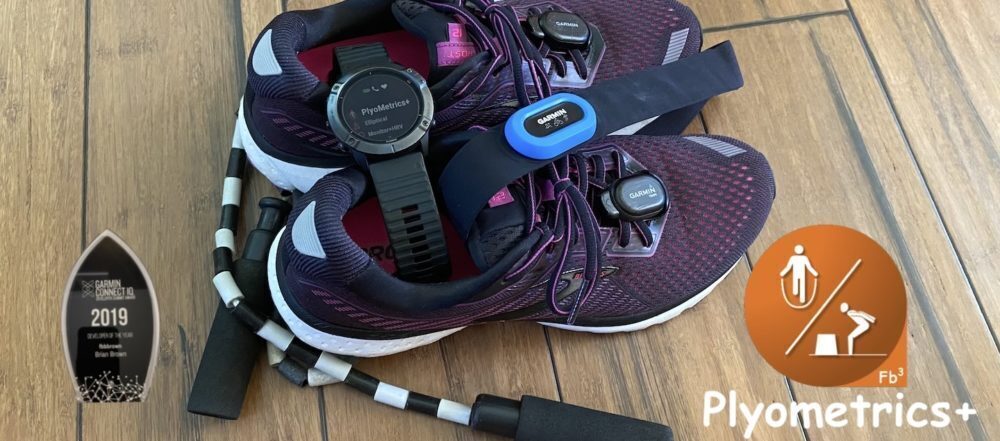



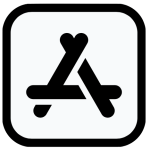


 CONTACT FBBBROWN
CONTACT FBBBROWN