
The plus (+) means the app supports other similar activity types. To access the other activity types can be done in two (2) ways:
1.)In Configuration Settings using Connect App or Express App, the fourth setting is the Activity Type Selection. select and save. the next time you start your activity the selected activity will be chosen.
2.) from the watch, at the start screen (Press Start..) of the app, either long press the up button or touchscreen watches long press the screen. A menu will appear, select the activity, and start the activity.
Select Activity: Driving, Motorcycle, Motocross, Snowmobile, ATV and GoKart
Sensor Support (ANT+/BLE)
- Internal Heart Rate
- External Heart Rate
- Bike Speed
- Temperature(Internal/Tempe)
MotorSports+ requires a Calibrated Compass, Calibrate before activity and near the location where your watch will be attached to the vehicle.
This app requires GPS lock before starting activity wait for GREEN GPS on splash screen before starting activity.
Lap Press
Provides Normal Lap Information and
Sets the Second LapByPosition point.
Track Back
The third page is dedicated to Return to Start navigation. ETE is estimated time to start and Dist Rem is the Distance to the Start of activity. Heading bug is location of start.
MotorSports App settings
Global Navigation Satellite System (GNSS) Settings
- GPS (GPS): Single-GNSS GPS System
- +GLONASS (GPS+GLONASS): Dual Band-GNSS L1: GPS and GLONASS Systems (CIQ 3.2+)
- +GALILEO (GPS+GALILEO): Dual Band-GNSS L1: GPS and GALILEO Systems (CIQ 3.2+)
- +BEIDOU (GPS+BEIDOU): Dual Band-GNSS L1: GPS and BEIDOU Systems (CIQ 3.3.6+)
- GNSS L1: (GPS,GLON,GALI,BEI): Multi-Band GNSS L1: GPS, GLONASS, GALILEO and BEIDOU Systems (CIQ 3.3.6+)
- GNSS L5: (GPS_L5,GLON,GALI_L5,BEI_L5): Multi-Band L5: GPS, GLONASS, GALILEO and BEIDOU Systems (CIQ 3.3.6+)
- AutoGNSS (AutoGNSS(SatIQ)): Garmin’s Multi-Band GNSS option. Saves battery at High GNSS Resolution (CIQ 3.3.6+)
AutoScroll: The Screen will scroll to next page in seconds (0 = no scroll, 1-15 seconds)
AutoPause: The activity will stop recording if speed is lower than set value.
(0= Off, Speed 1.0 – 10.0) (Speed in watch units)
Lap Method:
-Manual Button Press
-LapbyDistance. Laps are auto-generated by distance travels and will repeat. Set Distance in the Lap Distance field
-LapByPosition. Laps are auto-generated by position. the lap occurs at activity starting location and at a manual Lap button presses. Each manual button press will reset the second location. For best results, allow GPS lock before starting activity GREEN GPS on splash screen
-For the AutoLap to occur the watch must cross a ~15 meter radius of the lap point.
Lap Distance: used with LapbyDistance selection. Distance is in watch units (mi or km).
Set Lap Radius Circle: 5, 10, 15, 20, 25, 30, 35 (in Meters). Default is Best, if double laps are being counted near the Lap Locations (Start or Manual) reduce the radius. If Laps are missed Increase the Lap Radius (larger radius required for faster speeds). Diameter is 2x Radius so a 25 meter radius is 50 meter diameter and a lap will occur if the watch enters/exits that circle area.
Longitude/Latitude for Autolap. Enter start lap location (Long/Lat) in decimal degrees. Use if set, these values will override the starting autolap location. Use a site as (https://www.latlong.net/) to preset. Typical use for preset Long/Lat, would be for a starting line that is not part of the racing course (i.e Starting Chute).
Alert Timer – (0=off, value in minutes) Repeating Alarm Timer (Vibrate and Sound)
Map Page
-Map Page is only available in Fenix 5 Plus and Edge Devices
IQ Graph
Energy Expenditure – (in Calorie/hr)
IQ Data
Battery Used – % Battery used during activity
For Best Results:
1.) The app needs a good GPS lock, wait until the GPS is GREEN.
2.) Set Data Recording to Every Second. This is located in the watch, under the main menu, Settings>System>Data Recording> set to every second.
AutoLap by Position
How the Autolap by position works, at the the Activity Start, the app remembers the start location, every time you pass the start location the App will Autolap.
If you press the Manual Lap, a second lap by location will be used. And every time you pass the Start Location and the Manual Lap location, the App will AutoLap.
The auto lap function uses a the default 25 meter radius(40m diameter) circle, once you enter the Autolap circle the app will Autolap when you start to move away from the GPS Lap Location. If your missing laps use the larger radius in configuration.
Consider the picture below, the yellow dot is the GPS Autolap location. The Green arrows is the direction traveling. Once you enter the circle, the app will auto lap. In this case it will lap as you cross the Yellow dot(at the redline).
If you entered the 25m radius circle and turned around (at the Blue Arrow) and leave the circle the App will Autolap at the Red Dot

Few suggestions,
1.) The app needs a good GPS lock, wait until the GPS is GREEN.
2.) Set Data Recording to every second. This is located in the watch, under the main menu, Settings>System>Data Recording> set to every second.




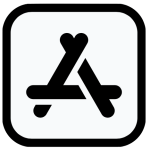


 CONTACT FBBBROWN
CONTACT FBBBROWN