Heart Monitor+HRV APP / Heart Monitor (Datafield)


Download HeartMonitor (Datafield)
WARNING: The app should not be used as a primary information source and is for enjoyment purposes only. All information, content, and material of this app is for informational purposes only and are not intended to serve as a substitute for the consultation, diagnosis, and/or medical treatment of a qualified physician or healthcare provider. If you have a medical emergency, call your doctor or 911 (USA) [112 (EU)] immediately.
The Heart Monitor Datafield and HeartMonitor+HRV App are part of a monitoring suite. Your purchase will work for both the app and data field.
Sensor Support (ANT+/BLE)
- Internal Heart rate (Full App Only)
- External Heart Rate Both (Datafield and Full App)
- %SaO2 (Full App Only)
- Temperature (Internal/Tempe)(Full App Only)
Intended Use:
The Full Heart Monitor App is intended for pre-workout HRV check or daily Heart+HRV monitoring. When completing a test using the watch optical sensor, movement will affect accuracy, keep still.
The Heart Monitor Data Field is intended to be used during activity and allows users to see un-filtered heart data. Add Heart Monitor data field to, any Garmin Built-in App as a single data screen. The data field only works with an ANT+ HRM. The HRM MUST be set to OFF in the device sensor settings. (Sensor Settings located MAIN MENU > SETTINGS > SENSORS)
- SETUP
- The HeartMonitor+ HRM app will work with:
- 1.) Optical sensor (IQ 3.0 Only), it measures the InterBeat Interval (IbI)
- 2.) The ANT+ HRM (ALL WATCHES) which measures the R-R interval. *The HRM RR data will override the IBI data since the RR is higher quality.
- For the R-R Interval to function (ALL WATCHES),
- the HR Sensor must be disabled in the watch
- (Settings>Sensors>HR-NUMBER>Status OFF)
- Best accuracy use “Every Second” recording setting
- (Settings>System>Data Recording> set to Every Second).
- The HRM is disabled, due to, the app creates a direct link to the HRM. The App requires more information that what the Garmin interface provides. The HRM alone provides significantly more information. Shown in picture below.
- For Best Graphing Results, Set Data Recording to Every Second (Settings>Sensors>System> Data Recording)
- Configuration Settings
- HRM Serial Number – (0 = ALL)
- Use your HR-XXXXX number. Pictured below is my HR-831401. enter the XXXXXX in this field to prevent aquiring other nearby Ant HRM.
- Average HRV – this is your base line HRV value and is averaged from each saved session. It is used to calculate the +/- value.
- Adjust HRV – default is 20 and is the multiplier used in the HRV calculation 20*ln(rMSSD). Changing this value may give poor HRV readings.
- Heart Abnormalities – (Default is 40) is a heartbeat threshold (+/-) before the abnormal count is increased. Lowering this value below 10 is not recommended.
- Abnormal Beat Alert Threshold (>= x/30) – This is the abnormal xHR threshold number before an alert audible and/or vibration alert is sent to the watch.
- Default is 1, All abnormal beats (xHR) creates an audible and vibration alert.
- Number abnormal beats (2-30) before an audible and vibration alert. Alert window is 30.
- Invert Color – check will set the background to White with Black text.
- Disable your HRM in Sensor>Settings as below.
- HRM Serial Number – (0 = ALL)

How to Use
General App How-to and Settings (ALL)
The Heart Monitor+HRV app in operates as all Garmin builtin apps.
Start > Monitor >Save >
Heart Monitor+HRV:
- Set the app to Monitor mode or timed mode
- At the start screen enter the Heart Monitor menu
- Long press the up button or long touch the screen.
- Select a time or set to zero (continuous monitor)
- At the start screen enter the Heart Monitor menu
- Press Start button to start the app. Start while resting (sitting or laying).
- Remain still during the monitoring time.
- In Timer mode the app will complete and save after time expired
- In Monitor Mode, press the start button again to pause, save or discard.
- Unlocked HeartMonitor+HRV app will display many graphs and data in Connect pertaining to HRV and Heart Monitoring.
- Best Viewed at Garmin Website – Connect.Garmin.com
Heart Monitor (Data Field):
- Add the Heart Monitor datafield to a Garmin Built-in
- From the clock watch face, long press menu button (touchscreen long press screen)“ACTIVITY” is the builtin-in that is desired to be set.(Run, Bike, Row, SUP or Swim) In the main menu select: Settings >Activities &Apps> “ACTIVITY”> “Activity” Settings >Data Screens>Select first Screen: thenSet Layout to the entire screenSet Field 1 to >ConnectIQ Fields>HeartMonitor
- ANT+ HRM is required and is required to be Disabled in MainMenu>Settings>Sensors>HRMxxx>Status OFF.
- Start Garmin app (Bike Run Row, etc)
- HeartMonitor will display rrHR if connect to HRM.
- Continue activity
- End and Save as typical activity.
- Unlocked version of HeartMonitor datafield will add many graphs and data pertaining to HRV and Heart Monitoring.
Abbreviations and available fields
- HRV (Heart Rate Variability) (both app and datafield)
- aHRV is the session Average HRV (app only)
- HRV-/+ is the Current HRV difference from previous HRV AVERAGE from previous sessions. Requires at least one saved HRV session. (app only)
- Health Readiness / Recovery State
- + Positive values indicates rested, recovered state.
- suggest normal workout day
- – Negative Values indicates unrested, unrecovered, stress state.
- suggest easy workout day
- + Positive values indicates rested, recovered state.
- Health Readiness / Recovery State
- rMSSD – Root Mean Square of Successive Differences (beat-to-beat intervals) (both app and datafield)
- pNN20 – % of successive beat-to-beat intervals that differ by more than 20 ms (app only)
- pNN50 – % of successive beat-to-beat intervals that differ by more than 50 ms (app only)
- R-R Interval – reading coming directly from the watch sensor or Chest Heart Rate Monitor (both app and datafield)
- SDNN – Standard Deviation of R-R intervals. NN intervals removes any heartbeat artifacts. (app only)
- xHR – Total count of Heart Abnormalities (both app and datafield)
- rrHR from heartbeat – rr interval converted to HR BPM (both app and datafield)
- RawHR is unfiltered heartbeat Chest HRM BPM (app only)
- ‘i’ prefix is the InterBeat Interval from the optical sensor (app & IQ 3.0+ only )
The Datafield and App will post all data to the FIT file:
the raw RR heart rate, RR-interval, HRM Heartrate (unfiltered), HRV from the HRM or optical. The ANT+ HRM will override the Optical data since it is higher quality and has data redundancy, where the optical does not (Garmin limitation).
- Connect IQ GraphsR-R Heart Rate – Heart Rate base on the RR interval time, this will show all Heart Beat Artifacts. (both app and datafield)
- Raw Chest HRM Heart Rate – Heart Rate from Chest HRM this will differ from R-R and the Optical HR if optical is available (both app and datafield)
- R-R Interval Time (Msec) – This will shows all Heart Beat Artifacts based in time (both app and datafield)
- HRV – This is the current HRV graph. In the datafield during an activity the slope of the graph can indicate recovery. positive or flat graph indicated recovered. A negative slope indicates under-recovered. (both app and datafield)
- Location of Abnormality – This is a location marker in the graphs to help indicate locations of heart beats the was greater (or less than) abnormal heartbeat threshold. (both app and datafield)
- SEE WARNING
- rMSSD – Root Mean Square of Successive Differences (in msec) (both app and datafield)
- SDNN – Standard deviation of (N-N) normal to normal R-R intervals, where R is the peak of a QRS complex (heartbeat) (app only)
- Connect IQ DataDouble Beats – a count of possible
- Heart Abnormalities, greater than the Heart Abnormalities threshold was detected SEE WARNING (both app and datafield)
- Skipped Beats – a count of possible
- Heart Abnormalities, below than the Heart Abnormalities threshold was detected
- SEE WARNING (both app and datafield) Average HRV – the session HRV average (both app and datafield)
- pNN50 – number of N-N* intervals greater than 50 Msec (app only)
- pNN20 – number of N-N* intervals greater than 50 Msec (app only) *NN is the count beats without the rejected R-R intervals (excludes noise or abnormal beat)
- Cumulative HRM Operation Time – this is the ANT+ HRM total operation time. (app only) How to Reset: When replacing a battery (CR2032), place the old battery upside down on the contacts to erase Cumulative HRM Operation Timevalue. Values over 800 hrs may require replacing your HRM battery.
HeartRate Graphs Here is a Link to my data from a HRV reading
https://connect.garmin.com/modern/activity/3008777283 target=”_new”
Here is just one Graph of data you would see using Connect Web. I suggest using the web Connect.garmin.com interface, since website will show more data than the Connect App, the connect app will reduce graph samples in order to save memory. The Web site does not.

The below shows the differences between the Optical (Gray), Raw Chest HRM (Yellow) and the R-R heart rate. The R-R shows all heart artifacts, while the others show a smoothed heart rate, the optical is smoothed (averaged) and misses fast changes in heart rate.

Abnormalities
WARNING: The app should not be used as a primary information source and is for enjoyment purposes only. All information, content, and material of this app is for informational purposes only and are not intended to serve as a substitute for the consultation, diagnosis, and/or medical treatment of a qualified physician or healthcare provider. If you have a medical emergency, call your doctor or 911 (USA) [112 (EU)] immediately.
The next three pictures shows possible abnormalities captured in a Run Activity. These Graphs are best viewed at the Connect website (connect.garmin.com) and having Data Recording set to Every Second. Shirt Static can greatly influence the readings.

Below shows several possible Abnormalities, the Yellow line shows the location of a change in heart rate greater the Abnormality Threshold. in this case the R-R heart changed greater than 40 BPM between two heart beats. First detection shows a possible PVC indicated by the blue line RR-interval going below steady HR then Above in two beats. The second cluster of possible abnormalities could be Double Beats. This is due to the RR-interval (blue) only goes below the steady Heart Rate interval.

The Artifacts below shows two cases where the RRHR is not greater than the Abnormality Threshold. The first is a possible Double Beat since the rr-interval only goes below the steady heart rate interval (Blue). the second is a possible PVC since the rr-interval (blue line) drops below then the next beat then above. The rr heartrate is fast one beat then slower the next, shown with the gray line.

No HRV or R-R Heart rate
-Make sure to Disconnect the Chest HRM from your watch, from settings>sensors>HRM set the status to off.
-The app will make the connection to the chest hrm, since it needs all the information provided by the hrm
More on HRV
- Heart Monitor Requirements
- What is RR
- Heart rate variability: A new way to track well-being
- What Is Heart Rate Variability (HRV) & Why Does It Matter?
- HRV – Standards of Measurement, Physiological Interpretation, and Clinical Use
- An Overview of Heart Rate Variability Metrics and Norms
- Heart rate variability (wiki)
- What Is Heart Rate Variability–and Do You Need to Know Yours?
updated October 29 2020




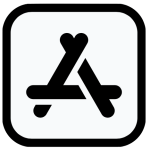


 CONTACT FBBBROWN
CONTACT FBBBROWN