
Period Track is a Widget
How to Use:
1.) Install Widget on your IQ enabled Garmin watch.
2.) Start the Widget, and the Widget will ask for ‘Day One’ Date.
-Select ‘Today’, for Today’s date.
-Select Enter Date for a Previous day.
3.) Main Display will show: Day 1 date, Day of Cycle, Next Date (orange).
4.) Start of your period, go to the Period Tracker Widget. Depending on watch type, Long Press the menu button or Long Touch the screen. The Period Tracker Widget will ask for ‘Day One’ Date.
-Select ‘Today’, for Today’s date.
-Select Enter Date for a Previous day.
There are two choices, “today” or “enter date”. If its today use that selection or another date use “enter date”
Escape out to the watch face after setting the date, then go back into the period tracker. The dates and data will be all updated.
5.) If you make a mistake, reenter the date. If the Full Version, Verify the average cycle. This can be made in the Configuration settings (View in Connect App or Express)Correct a wrong Cycle date If there was a mistake, “thought today was day one but was really yesterday” or other day.Re-enter the day 1 again using “enter date”, if the day count is less than 11 days the app will assume a correction and will adjust the current cycle. If the adjustment is 11 days or more, then it will assume a new cycle. You can manually correct the average cycle and previous month length in the configuration settings using either Garmin Connect App or Express . At the bottom of the configuration settings, you will find the past cycle length(s). Correct the month that is incorrect, by entering the correct length and then Save. Save button is at the Bottom. At the watch, now reload the period app and the app will recalculate the average cycle length and estimate dates. If needed, You can edit the average cycle, but typically this not necessary if the past monthly lengths are correct. updated 1/21/2019 v1.0.8



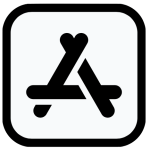


 CONTACT FBBBROWN
CONTACT FBBBROWN