ACTIVE ISSUE since Friday August 23 2019
NOTICE: Currently there is an error in Garmin Connect Mobile (GCM) that will not allow you save your email address to unlock your application. The CIQ APP saving function is saving a text file to the watch, when it should be saving a special file that the apps can read. This is affecting all CIQ apps including mine.Please, use the following instructions to unlock your application.
UPDATE AUG 29: Garmin Released Connect Mobile App (4.22.11) the problem was not addressed.
UPDATE AUG 27: Garmin has responded and is currently working this issue. Below is a solution until Garmin posts the update.
Please use these instructions, they are slightly different and require two (2) Garmin applications GCM and Garmin Connect IQ Store (GCIQS) applications.
 Download the Garmin Connect IQ Store App. iPhone Android
Download the Garmin Connect IQ Store App. iPhone Android
Updated Unlock Instructions:
So, with that information how to resolve your issue is.
- First we need to remove the bad settings file by Uninstalling the apps that you cannot unlock, restart the watch and then reinstall using Garmin Connect IQ store app.
- The restart will remove the bad settings file.
- Have the program Garmin Connect Mobile App (GCM) open and with access to the internet. Open the background of your phone.
- Have the fbbbrown app at the “Start Screen” with the ‘b’ (the ‘b’ indicates the watch is connected to the phone GCM), then
- Then Using Garmin Connect IQ Store (GCIQS) App to enter your email*, uncheck(OFF) the Verify/Validate button, then Save.
- Wait at the fbbbrown app start screen until the Red Bar disappears. (3-10 seconds)
*NOTE: All Epix users and only my HeartMonitor (datafield) still use the code/email.
If you are having a problem.
-Give your watch a restart and check if the email/code are entered correctly. Sometimes the email/code do not save the first time after a new install or update.
-If you still have an issue, there is an option in settings to ‘Default Application’. Set to ON, save and start the App. Then enter your email again.
Video How-To
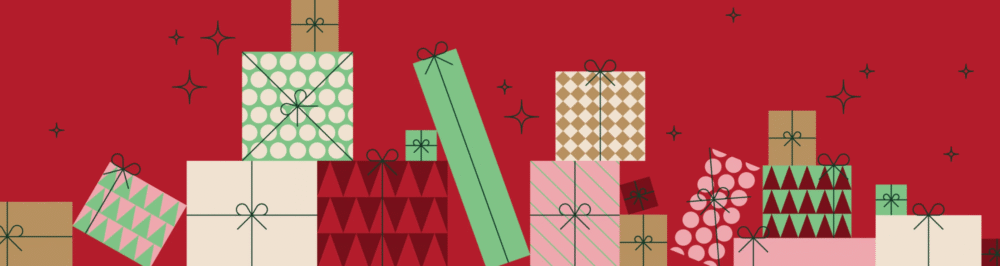
Enter your purchase email in to the settings again, there may have been an update that reset the settings file.
Try these alternate instructions, I use Garmin Connect Mobile and Garmin Connect IQ Store. Both are available in the phone app store.
Video Unlock instructions:
(https://youtu.be/OmoHrmUcsFM)
Codes* are no longer needed, use your purchase email to unlock.
Mobile Unlock instructions:
1. Have the mobile Garmin Connect App (GCM) open, connected to the watch (in Connect, Watch Icon (top right) will have a Green LED beside the watch) and with access to the internet either wifi or LTE. Leave Garmin Connect running on your phone or device.
2. Have the fbbbrown app at the “Start Screen” with the ‘b’ (the ‘b’ indicates the watch is connected to the phone GCM),
3. Then Using Garmin Connect IQ Store (GCIQS) App to enter your email*, uncheck(OFF) the Verify/Validate button, then Save.
4. Wait at the fbbbrown app start screen until the Red Bar disappears. (3-10 seconds).
PC/Mac Unlock instructions:
1. Using Garmin Express to enter your email*, uncheck(OFF) the Verify/Validate button, then Save.
2. Disconnect watch from PC.
3. Have the mobile Garmin Connect App (GCM) open, connected to the watch (in Connect, Watch Icon (top right) will have a Green LED beside the watch) and with access to the internet either wifi or LTE. Leave Garmin Connect running on your phone or device.
4. At the watch, open the App. At the “Start Screen” with the ‘b’ (the ‘b’ indicates the watch is connected to the phone GCM),
5. Wait at the fbbbrown app start screen until the Red Bar disappears. (3-10 seconds).
*NOTE: All Epix users and only my HeartMonitor (datafield) still use the code/email combination.
If you are having a problem:
– Restart your watch and verify if the information is entered correctly. Sometimes the information does not save the first time after a new install or update.
– If you still have an issue, there is an option in settings to ‘Default Application’. Set to ON, Save, then start the App.
– Finally uninstall the app, restart the Garmin device twice and install again.
Thanks,
-Brian B.
Ciao,
i prezzi sono elencati nella pagina di acquisto. 2-3 USD per un’app o tutti 5,50 USD
Jessie,
For the Heart Monitor (App and DataField), CIQ 2.x and CIQ 1.x watches requires the ANT+ HRM sensor.
For other apps Elliptical, Strength, etc, only CIQ 3.0+ watches will provide HRV.
Thanks,
Brian.
Michael,
First make sure Connect App is up-to-date, there were a few Garmin Bug in September causing the same issue.
When unlocking only enter your purchase email (no typo 🙂 ), have Garmin Connect Mobile App open on your cell phone with internet access, then start the fbbbrown app the watch to the Start Screen. The Red Bar is removed in a few seconds or an error will appear.
Watch errors in the Red Bar:
-1 = No internet to unlock
-2 = Expired subscription
-3 = Email not valid for app
-4 = Email not found
!date not in red is the Expired Date
!date in red is the Subscription Expired
The -300 indicates that the watch is connected to the Garmin Connect Mobile app, however the phone/device with Garmin Connect Mobile app does not have access to the internet. Either, the phone/device with the Garmin Connect Mobile is blocked to cellular access or the device is using Wifi with a firewall. The firewall is blocking the connection.
Solution: I suggest to use the Phone LTE Data and insure the Garmin Connect Mobile app access to use cellular data.
I am extraordinarily frustrated. I have Garmin 245. I have done everything you said five times now — uninstalled app, reinstalled app. And still red code and the Elliptical App remains in trial mode. It is bad form to take people’s money if you can deliver a product in a user friendly manner. My account has been billed. And I cannot use the App as intended. Your instructions do not work for me. And I’m pretty clever.
Eric use your purchase email and the apps will unlock. You gmail is not the purchase email.
Thor,
Be sure to use your purchase email the ( tb******@h******.com) is not your purchase email.
Try these alternate instructions, I use Garmin Connect Mobile and Garmin Connect IQ Store. Both are available in the phone app store.
Video Unlock instructions:
(https://youtu.be/OmoHrmUcsFM)
Unlock instructions:
Codes* are no longer needed, use your purchase email to unlock.
Have the program Garmin Connect Mobile App (GCM) open and with access to the internet. Open and in the background of your phone.
Have the fbbbrown app at the “Start Screen” with the ‘b’ (the ‘b’ indicates the watch is connected to the phone GCM),
Then Using Garmin Connect IQ Store (GCIQS) App to enter your email*, uncheck(OFF) the Verify/Validate button, then Save.
Wait at the fbbbrown app start screen until the Red Bar disappears. (3-10 seconds).
*NOTE: Only Epix Watch users, and only HeartMonitor(datafield) still use the code/email combination.
If you are having a problem:
-Restart your watch and verify if the information is entered correctly. Sometimes the information does not save the first time after a new install or update.
-If you still have an issue, there is an option in settings to ‘Default Application’. Set to ON, Save, then start the App. Afterwards, start at step 3.
-Finally, uninstall the app, restart the Garmin device twice and install again.
Thanks,
-Brian B.
Try these alternate instructions, I use Garmin Connect Mobile and Garmin Connect IQ Store. Both are available in the phone app store.
Video Unlock instructions:
(https://youtu.be/OmoHrmUcsFM)
Codes* are no longer needed, use your purchase email to unlock.
Mobile Unlock instructions:
1. Have the mobile Garmin Connect App (GCM) open, connected to the watch (in Connect, Watch Icon (top right) will have a Green LED beside the watch) and with access to the internet either wifi or LTE. Leave Garmin Connect running on your phone or device.
2. Have the fbbbrown app at the “Start Screen” with the ‘b’ (the ‘b’ indicates the watch is connected to the phone GCM),
3. Then Using Garmin Connect IQ Store (GCIQS) App to enter your email*, uncheck(OFF) the Verify/Validate button, then Save.
4. Wait at the fbbbrown app start screen until the Red Bar disappears. (3-10 seconds).
PC/Mac Unlock instructions:
1. Using Garmin Express to enter your email*, uncheck(OFF) the Verify/Validate button, then Save.
2. Disconnect watch from PC.
3. Have the mobile Garmin Connect App (GCM) open, connected to the watch (in Connect, Watch Icon (top right) will have a Green LED beside the watch) and with access to the internet either wifi or LTE. Leave Garmin Connect running on your phone or device.
4. At the watch, open the App. At the “Start Screen” with the ‘b’ (the ‘b’ indicates the watch is connected to the phone GCM),
5. Wait at the fbbbrown app start screen until the Red Bar disappears. (3-10 seconds).
*NOTE: All Epix users and only my HeartMonitor (datafield) still use the code/email combination.
If you are having a problem:
– Restart your watch and verify if the information is entered correctly. Sometimes the information does not save the first time after a new install or update.
– If you still have an issue, there is an option in settings to ‘Default Application’. Set to ON, Save, then start the App.
– Finally uninstall the app, restart the Garmin device twice and install again.
Thanks,
-Brian B.