
FootBike+ is a custom App to support Scooter, Foot Bike/ Kick Bike, WaveBoarding and Skateboarding, this application provides real time data and posts data to Garmin Connect Web and App. This application provides real time data, return navigation
Supported Sensors (ANT+/BLE)
- HeartRate (Internal / External)
- Temperature (Internal/Tempe)
- Footpod
- Bike Speed sensor
Configuration Options:
The plus (+) means the app supports other similar activity types. To access the other activity types can be done in two (2) ways:
1.)In Configuration Settings using Connect App or Express App, the fourth setting is the Activity Type Selection. select and save. the next time you start your activity the selected activity will be chosen.
2.) from the watch, at the start screen (Press Start..) of the app, either long press the up button or touchscreen watches long press the screen. A menu will appear, select the activity, and start the activity.
Select Activity Type: FootBike, SkateBoarding or WaveBoarding. The Activity Type can can be set at the watch start screen or in Configuration Settings.
Auto Scrolll set to a value in seconds to allow automatic screen scroll. Values of 1-15 seconds are valid times, set to zero (0) to turn off (default).
Auto Pause set to a speed to pause recording. The Speed Units are the units of the watch. Values of 1.0-10.0 are valid speeds, set to zero (0) to turn off (default).
Lap Method
-Manual = Lap Button Only
-AutoLap by Position = will lap up to two locations: Activity Start Location and at the Manual lap location. The app AutoLap every time you pass the start location or the location of the Lap Button press. More Information.
-AutoLap by Distance = will AutoLap at the Distance set in “Lap Distance”.
Lap Distance set to a value in distance for Autolap by Distance. Set to zero (0.0) to turn off (default). The Distance Units are the units of the watch.
Alert Timer Set to a value in minutes will enable a Screen, vibrate and sound Alert that will repeat., set to zero (0) to turn off (default).
Custom Data Screens
Main Screen Bottom Right and Left Fields, Screen 2 (3 fields), Screen 3 (2 fields) and Screen 4 (1 LARGE field).
App Datafields: Speed, Distance, Timer, Calories, Cal/hr, Heart Rate (Color Coded), Cadence, Avg Cadence, Distance Per Stride, Avg Distance Per Stride, Total Steps, Seconds Per stride, Avg Heart Rate (Color Coded), Max Heart Rate, Laps, Lap Time, Lap Distance, Last Lap Time, Last Lap Speed, Last Lap Distance, Vertical Speed/Min, Total Ascent, Total Decent, Temperature and % battery used while in activity.
Return Navigation is automatically started when the activity is started. If is set on the screens 2-4 a navigation bug will point to the Starting location.
Navigation Data: Estimated Time Enroute, Distance remaining and Heading.
AutoLap by Position
How the Autolap by position works, at the the Activity Start, the app remembers the start location, every time you pass the start location the App will Autolap.
If you press the Manual Lap, a second lap by location will be used. And every time you pass the Start Location and the Manual Lap location, the App will AutoLap.
The auto lap function uses a the default 25 meter radius(40m diameter) circle, once you enter the Autolap circle the app will Autolap when you start to move away from the GPS Lap Location. If your missing laps use the larger radius in configuration.
Consider the picture below, the yellow dot is the GPS Autolap location. The Green arrows is the direction traveling. Once you enter the circle, the app will auto lap. In this case it will lap as you cross the Yellow dot(at the redline).
If you entered the 25m radius circle and turned around (at the Blue Arrow) and leave the circle the App will Autolap at the Red Dot

Few suggestions,
1.) The app needs a good GPS lock, wait until the GPS is GREEN.
2.) Set Data Recording to every second. This is located in the watch, under the main menu, Settings>System>Data Recording> set to every second.



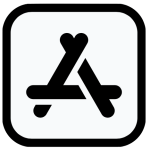


 CONTACT FBBBROWN
CONTACT FBBBROWN